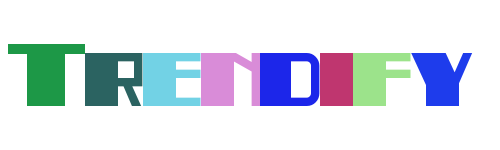Remote access to your Raspberry Pi has never been more critical, especially in the era of IoT and cloud computing. Whether you're managing a home automation system or running a server from your Pi, being able to control it remotely can save time and effort. Secure Shell (SSH) is one of the most reliable methods for achieving this goal. In this guide, we'll walk you through how to securely set up SSH on your Raspberry Pi and connect to it from anywhere in the world.
In 2023, technology continues to evolve at a rapid pace, and with it comes new challenges and opportunities. Securing your devices against unauthorized access is paramount, and understanding how to configure SSH properly ensures that your Raspberry Pi remains safe while providing remote access capabilities. This ultimate guide will cover everything you need to know about setting up SSH on your Raspberry Pi and troubleshooting common issues along the way.
Setting Up SSH on Your Raspberry Pi
To begin, enabling SSH on your Raspberry Pi is the first step toward gaining remote access. Start by connecting your Raspberry Pi to a monitor and keyboard. Once connected, open the terminal from the desktop interface. From here, enter the command 'sudo raspi-config' to launch the configuration tool. Navigate through the options until you find the SSH settings and enable them. This simple process activates the SSH server on your Raspberry Pi, allowing other devices to connect.
Once SSH is enabled, it's crucial to determine your Raspberry Pi's IP address. This information is necessary for establishing a connection from another device. You can find the IP address by typing 'ifconfig' or 'ip addr' into the terminal. Make sure to note down the correct IP address as it will be used during the connection phase. Additionally, consider securing your Pi with a strong password or key-based authentication to enhance security.
With SSH enabled and the IP address noted, you are now ready to proceed to the next steps. Remember, securing your Raspberry Pi involves not only enabling SSH but also ensuring that all connections are encrypted and protected against potential threats. By following these initial steps, you lay the groundwork for a secure and functional remote access setup.
Connecting to Your Raspberry Pi from Any Network
Now that SSH is active on your Raspberry Pi, let's explore how to connect to it from an external network. This capability is essential for IoT applications where controlling devices remotely is a necessity. Begin by ensuring your Raspberry Pi is accessible over the internet. Depending on your router, you might need to configure port forwarding to direct incoming SSH traffic to your Pi's local IP address.
Port forwarding allows external devices to communicate with your Raspberry Pi by mapping a specific port on your router to the corresponding port on your Pi. Typically, SSH uses port 22, so forward this port in your router settings. Be cautious when setting up port forwarding, as improper configurations can expose your network to risks. Always use strong passwords and consider implementing additional security measures like firewalls.
After configuring port forwarding, test the connection by using an SSH client on another computer. Enter the public IP address of your router followed by the forwarded port number. If everything is set up correctly, you should gain access to your Raspberry Pi's terminal. This method enables you to manage your Pi from virtually anywhere, provided you have an internet connection.
Securing Your SSH Connection
Security should always be a top priority when setting up remote access to your Raspberry Pi. While SSH is inherently secure, there are additional steps you can take to fortify your connection. One effective method is to disable password authentication and rely solely on SSH keys. Generate a pair of public and private keys on your local machine and transfer the public key to your Raspberry Pi.
Using SSH keys eliminates the need for entering passwords each time you connect, reducing the risk of brute-force attacks. Additionally, consider changing the default SSH port from 22 to a less common number. This change makes it harder for automated scripts to target your Pi. Regularly update your Pi's software and firmware to patch any vulnerabilities that could compromise security.
Finally, monitor your SSH logs periodically to detect any suspicious activity. Tools like fail2ban can automatically block IP addresses that attempt multiple failed login attempts. By implementing these security practices, you ensure that your Raspberry Pi remains protected while still offering convenient remote access.
Alternative Methods for Remote Access
Beyond traditional SSH, several alternative methods exist for accessing your Raspberry Pi remotely. One such option is using a reverse SSH tunnel. This technique involves creating a tunnel from your Pi to a remote server, allowing you to connect back to your Pi even if it resides behind a firewall or NAT. Reverse tunnels are particularly useful in scenarios where port forwarding isn't feasible.
Another approach is utilizing services like ngrok or PageKite, which provide temporary URLs for accessing your Pi over the internet. These tools simplify the process of exposing your Pi's services without requiring complex network configurations. However, be mindful of the security implications when using third-party services and ensure they align with your privacy requirements.
Lastly, consider employing VNC (Virtual Network Computing) for graphical remote access. Unlike SSH, VNC allows you to interact with your Pi's desktop environment, making it ideal for tasks that require a GUI. Pairing VNC with SSH encryption provides a robust solution for both command-line and graphical remote access needs.
Troubleshooting Common Issues
Even with careful planning, issues may arise when setting up SSH on your Raspberry Pi. A common problem is mismatched IP addresses between your router and Pi. To resolve this, log into your router's admin interface and assign a static IP address to your Pi. Doing so ensures that your Pi retains the same address, preventing connection disruptions.
Another frequent issue is failing to connect due to incorrect port forwarding settings. Double-check your router's configuration to confirm that port 22 (or your chosen alternate port) is correctly mapped to your Pi's local IP address. Restarting your router after making changes can sometimes resolve connectivity problems.
If you encounter persistent issues, consult the official Raspberry Pi documentation for detailed guidance. The community forums are also valuable resources where you can seek advice from experienced users who may have faced similar challenges. By addressing these common pitfalls, you can maintain a stable and reliable SSH connection to your Raspberry Pi.