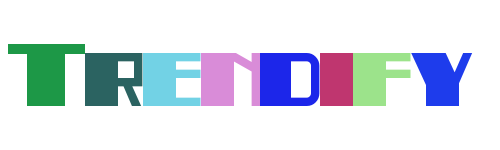Remote access to your Raspberry Pi can be a powerful tool, enabling you to control and manage your device from anywhere in the world. Whether you're tinkering with IoT projects or setting up a home server, having secure remote access is essential for maintaining both functionality and safety. One of the most popular methods for achieving this is through Virtual Network Computing (VNC), which allows you to remotely control another computer as if you were sitting right in front of it.
However, ensuring that your VNC setup is secure is crucial to protect your data and privacy. This guide will walk you through the steps necessary to set up a secure VNC server on your Raspberry Pi, ensuring that your remote connections are not only functional but also safe from unauthorized access. By following these instructions, you'll be able to enjoy the convenience of remote access without compromising on security.
Configuring Your Raspberry Pi for Secure Remote Access
Setting up a VNC connection on a Raspberry Pi involves several steps, each aimed at ensuring a seamless and secure experience. First, ensure that your Raspberry Pi has a running VNC server. By default, many distributions come with VNC server software pre-installed, so you may not need to install anything extra. However, it's important to verify that the server is properly configured to require authentication, preventing unauthorized access.
If you're encountering issues while setting up the VNC connection, such as authentication errors, consider reviewing your settings. For example, if you're using openSUSE, check the YaST configuration under Network Services > Remote Administration (VNC) to enable one-time sessions. This step ensures that each session requires explicit permission, enhancing your overall security posture.
In addition to configuring the VNC server, ensure that your network settings are optimized for remote access. If you're using a router with a dynamic IP address, consider setting up a Dynamic DNS service. This will allow you to maintain a consistent domain name even if your IP address changes, making it easier to connect remotely without needing to update your connection details every time.
Enhancing Security with Encryption
When discussing the security of VNC connections, encryption plays a vital role. All session data exchanged between VNC Viewer and VNC Server, including passwords, should be encrypted end-to-end. This ensures that even if someone intercepts your communication, they won't be able to decipher the information being transmitted. Modern VNC solutions often come with built-in encryption protocols, but it's always good practice to verify that these features are enabled.
For additional layers of security, consider integrating SSH tunnels with your VNC connections. SSH provides an encrypted channel over which VNC traffic can travel, adding another layer of protection against potential eavesdropping or man-in-the-middle attacks. This method is particularly useful when accessing your Raspberry Pi from untrusted networks, such as public Wi-Fi hotspots.
Another common issue users face is too many security failures errors when attempting to authenticate. If you encounter this problem, try resetting your VNC server configuration and ensuring that your login credentials are correct. Additionally, review any firewall rules that might be blocking legitimate connection attempts, as misconfigured firewalls can sometimes contribute to authentication issues.
Troubleshooting Common Issues
Despite careful configuration, you may still run into challenges when setting up your VNC server. One frequent issue is clipboard sharing between devices, especially when working across different operating systems like macOS and Raspberry Pi. To resolve this, ensure that clipboard sharing is enabled in the VNC Viewer settings. Navigate to the Properties option, then select the Inputs tab and turn on the Share clipboard with VNC Server feature.
If clipboard functionality remains problematic, consult the documentation provided by Dexter Industries, which offers detailed guidance on controlling Raspberry Pi devices virtually. Their resources often include troubleshooting tips specific to cross-platform setups, helping you identify and fix common pitfalls.
Finally, remember that remote access isn't limited to desktop environments. You can also control your Raspberry Pi from mobile devices like iPads or iPhones using specialized apps. These apps typically support both SSH and VNC protocols, allowing you to choose the method that best suits your needs. For instance, setting up VNC on your Raspberry Pi enables you to use its graphical interface directly from your iPad, providing a convenient way to interact with your device without needing physical access.