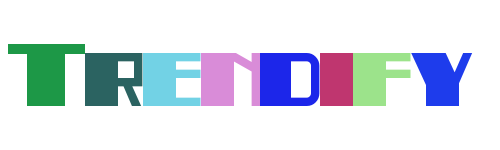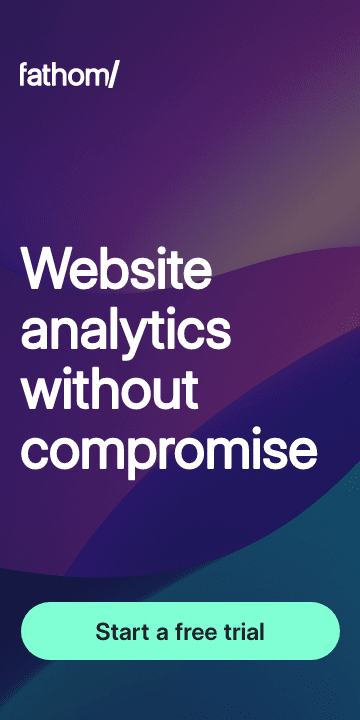Are you looking to enhance your ability to manage and interact with your Raspberry Pi from afar? This comprehensive guide will walk you through the process of setting up secure shell (SSH) connections, allowing you to control your Raspberry Pi remotely. Whether you're a beginner or an experienced user, this guide is designed to make remote access simple and efficient.
With SSH, you can execute commands, transfer files, and perform various administrative tasks without needing physical access to your device. By following the steps outlined in this article, you'll be able to establish a reliable connection to your Raspberry Pi from any location, making it an invaluable tool for managing IoT devices or running server applications.
Setting Up SSH on Your Raspberry Pi
Before diving into remote access, it's essential to ensure that SSH is enabled on your Raspberry Pi. Begin by connecting your device to a monitor and keyboard. Open the terminal from the desktop interface and enter the command 'sudo raspi-config'. This will launch the configuration menu where you can enable SSH under the Interfacing Options.
Once enabled, reboot your Raspberry Pi to apply the changes. It's important to note that enabling SSH opens a port on your Pi, allowing external devices to connect. Ensure that your network security settings are configured appropriately to prevent unauthorized access.
To confirm that SSH is active, use the command 'sudo service ssh status' in the terminal. If the service is running, you're ready to proceed with setting up remote connections. This foundational step ensures that your Raspberry Pi is prepared for secure remote interactions.
Configuring Your Router for Remote Access
Accessing your Raspberry Pi from outside your home network requires proper router configuration. Use a specimen config similar to what might be found in a MikroTik router as a model for your setup. This involves forwarding specific ports to allow incoming SSH connections to reach your Pi.
Identify the local IP address of your Raspberry Pi and configure port forwarding on your router. Typically, this involves logging into your router's admin interface and setting up rules to direct traffic on port 22 (the default SSH port) to your Pi's IP address. Be cautious when making these changes to avoid disrupting other network services.
Consider using dynamic DNS services if your internet provider assigns a changing public IP address. This will help maintain consistent access to your Pi regardless of IP fluctuations. With your router properly configured, you're one step closer to seamless remote connectivity.
Creating a Reverse SSH Tunnel
A reverse SSH tunnel allows you to establish a connection from a remote host back to your Raspberry Pi. This method is particularly useful when direct access is restricted due to firewalls or NAT configurations. To create a reverse tunnel, issue the appropriate SSH command from your Pi.
The command typically includes parameters specifying the remote host, local port, and target address. For example, 'ssh -R 2022:localhost:22 user@remotehost' sets up a tunnel forwarding port 22 on your Pi to port 2022 on the remote machine. Once established, you can connect to the remote host and access your Pi through the forwarded port.
This technique provides an alternative route for accessing your Raspberry Pi securely. By leveraging reverse tunnels, you bypass common networking obstacles and achieve reliable remote access even in challenging environments.
Connecting via SSH Clients
With SSH enabled and your network configured, it's time to connect using an SSH client. On Windows, popular options include PuTTY and Windows Terminal. Mac users can utilize the built-in Terminal application, while Linux distributions typically offer native SSH support.
Enter the command 'ssh username@ip_address', replacing 'username' with your Pi's login name and 'ip_address' with its public or forwarded IP. Upon successful authentication, you'll gain command-line access to your Raspberry Pi. Remember to use strong passwords or consider implementing key-based authentication for enhanced security.
For mobile access, apps like JuiceSSH for Android provide convenient interfaces for managing SSH sessions. These tools extend the capabilities of your Raspberry Pi, allowing you to administer it from virtually anywhere with an internet connection.
Enhancing User Experience with VNC
In addition to SSH, consider pairing your remote access with VNC for graphical interaction. VNC enables you to view and control the desktop environment of your Raspberry Pi directly from another device. This combination proves especially beneficial when performing tasks requiring visual feedback or GUI-based applications.
Install a VNC server on your Pi and configure it to start automatically at boot. Then, use a compatible VNC client on your remote device to establish a connection. Many VNC solutions integrate seamlessly with SSH for encrypted communications, ensuring both functionality and security.
Whether you prefer command-line efficiency or graphical convenience, combining SSH and VNC offers versatile remote management options for your Raspberry Pi. This approach caters to diverse user preferences and project requirements.
Official Resources and Documentation
For additional guidance, refer to the official Raspberry Pi documentation covering remote access topics. These resources provide detailed instructions and troubleshooting tips to assist with various aspects of SSH setup and usage. Familiarizing yourself with authoritative materials helps ensure successful implementation.
Explore tutorials and community forums where experienced users share insights and innovative approaches. Engaging with these communities fosters learning and collaboration, empowering you to maximize the potential of your Raspberry Pi projects. Stay informed about updates and best practices to maintain optimal performance.
By leveraging official documentation and community knowledge, you equip yourself with the tools necessary to confidently manage your Raspberry Pi remotely. Embrace these resources as valuable assets in your journey toward effective remote administration.