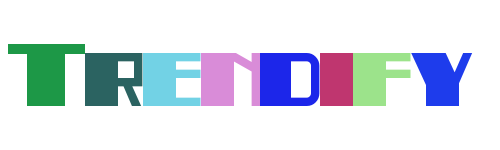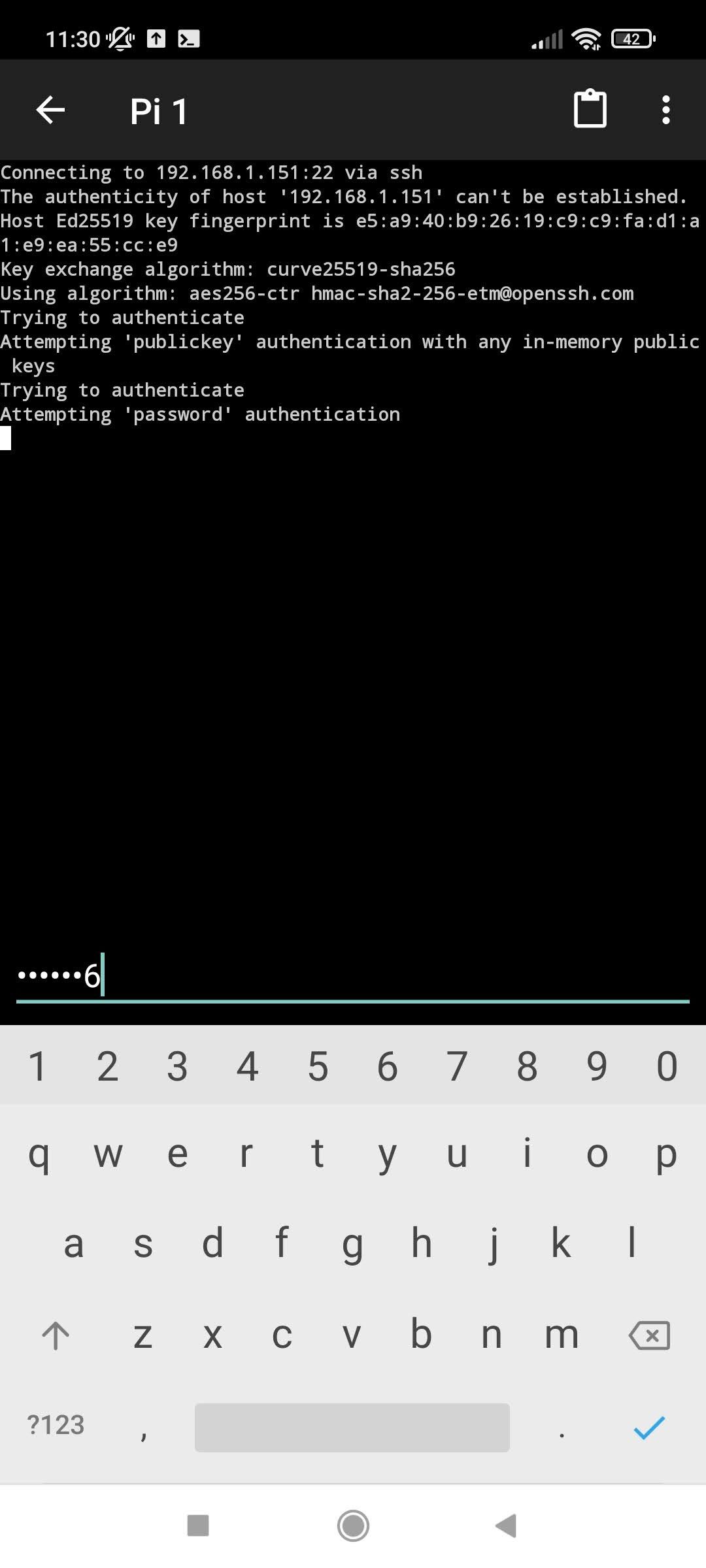Are you looking for a comprehensive guide on how to remotely SSH into your Raspberry Pi? Whether you're an experienced developer or just starting out, understanding the process of setting up secure remote access is essential. This guide will walk you through the necessary steps and tools to ensure that your Raspberry Pi remains accessible from anywhere in the world while maintaining top-notch security.
In today's interconnected world, having the ability to control devices remotely is more important than ever. With the rise of IoT technology, the Raspberry Pi has become a popular choice for projects requiring remote management. Securely accessing your Raspberry Pi via SSH not only simplifies maintenance but also enhances productivity by allowing you to manage your device from any location. Let's dive into this ultimate guide to help you set up remote SSH connections effortlessly.
Setting Up Visual Studio Code for Remote Development
Visual Studio Code (VS Code) offers robust support for remote development, including connecting to a Raspberry Pi via SSH. By enabling remote development, VS Code allows developers to seamlessly integrate their local environment with remote machines like the Raspberry Pi. Once connected, the VS Code server components are installed automatically within the user directory (~./vscode-server-insiders), establishing a stable connection between the host machine and the Raspberry Pi.
Many users have explored installing VS Code directly onto their Raspberry Pi; however, leveraging the remote development capabilities provided by VS Code often proves to be a simpler and more efficient solution. This setup eliminates the need for extensive configurations on the Pi itself, streamlining the development process while ensuring compatibility across different platforms.
The integration of VS Code with SSH provides developers with a powerful toolset for managing and coding on their Raspberry Pi projects. This setup facilitates real-time collaboration, debugging, and deployment, making it an ideal choice for both hobbyists and professionals alike.
Enabling SSH on Your Raspberry Pi
Before you can remotely access your Raspberry Pi, it’s crucial to enable SSH on the device. Start by connecting your Raspberry Pi to a monitor and keyboard, then open the terminal from the desktop interface. From here, type the command 'sudo raspi-config' to launch the configuration menu. Within this menu, navigate to the Interfacing Options section to find and activate SSH.
Once SSH is enabled, your Raspberry Pi becomes accessible over your local network. It's important to note that enabling SSH exposes your device to potential security risks if not properly configured. Therefore, always ensure that strong passwords are used and consider implementing additional security measures such as key-based authentication.
With SSH enabled, you can now proceed to connect to your Raspberry Pi from other devices on the same network. This foundational step is critical for setting up more advanced configurations, such as accessing your Raspberry Pi from external networks, which we will explore further in subsequent sections.
Connecting to Your Raspberry Pi Using Darcy Cloud
Darcy Cloud offers an alternative method for establishing remote SSH connections to your Raspberry Pi. Begin by preparing your Raspberry Pi, ensuring it is powered on and connected to the internet. Next, create a Darcy Cloud account and add your Raspberry Pi as an edge node within the platform. This process involves pasting a specific script provided by Darcy Cloud into your Raspberry Pi terminal.
By integrating Darcy Cloud, users gain enhanced control over their Raspberry Pi devices, including simplified SSH access from anywhere in the world. The platform manages the complexities of dynamic IP addresses and firewall settings, providing a reliable connection without the hassle of manual configurations.
This approach not only simplifies remote access but also enhances security by leveraging Darcy Cloud's infrastructure. As a result, users can focus more on their projects rather than worrying about connectivity issues or potential security vulnerabilities.
Official Raspberry Pi Documentation for Remote Access
The official Raspberry Pi documentation serves as a valuable resource for users seeking detailed instructions on setting up remote access. To connect to an SSH server, simply open a terminal window on your computer and enter the appropriate command, replacing the placeholder with your Raspberry Pi's IP address. This straightforward process enables secure communication between your local machine and the Raspberry Pi.
Beyond basic SSH setup, the documentation covers various aspects of remote access, including troubleshooting common issues and optimizing performance. Users are encouraged to consult these resources when configuring their Raspberry Pi for remote operations, ensuring a smooth and secure experience.
Having access to well-documented procedures empowers users to troubleshoot problems effectively and stay informed about best practices for securing their devices. Regularly referring to the official Raspberry Pi documentation ensures that your setup remains up-to-date with the latest security protocols and features.
SSH Configuration for External Network Access
Accessing your Raspberry Pi from outside your local network introduces additional challenges, primarily related to dynamic IP addresses and router configurations. When using SSH to connect from remote locations, it's essential to account for scenarios where the router's external IP may change unexpectedly due to factors such as power outages or ISP resets.
To overcome these challenges, consider implementing solutions like Dynamic DNS services, which automatically update your domain name with the current IP address of your router. Additionally, configure port forwarding on your router to direct incoming SSH traffic to your Raspberry Pi's local IP address.
These configurations enhance the reliability of remote SSH connections, ensuring consistent access regardless of changes in the external network environment. By addressing potential obstacles proactively, users can maintain uninterrupted access to their Raspberry Pi devices from anywhere in the world.
Sample Router Configuration for SSH Access
A correctly configured router plays a pivotal role in enabling seamless SSH access to your Raspberry Pi from remote locations. Below is a tested specimen configuration designed for MikroTik routers, serving as a model for configuring other types of routers:
Ensure that the router's firewall rules allow inbound SSH traffic on the specified port, typically port 22. Furthermore, establish a static IP assignment for your Raspberry Pi within the router's DHCP settings to prevent IP address conflicts.
By following this sample configuration, users can create a secure and reliable SSH tunnel to their Raspberry Pi, facilitating remote management and monitoring capabilities. Always verify the router's settings after implementation to confirm that all configurations align with the intended functionality.