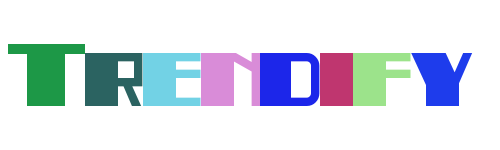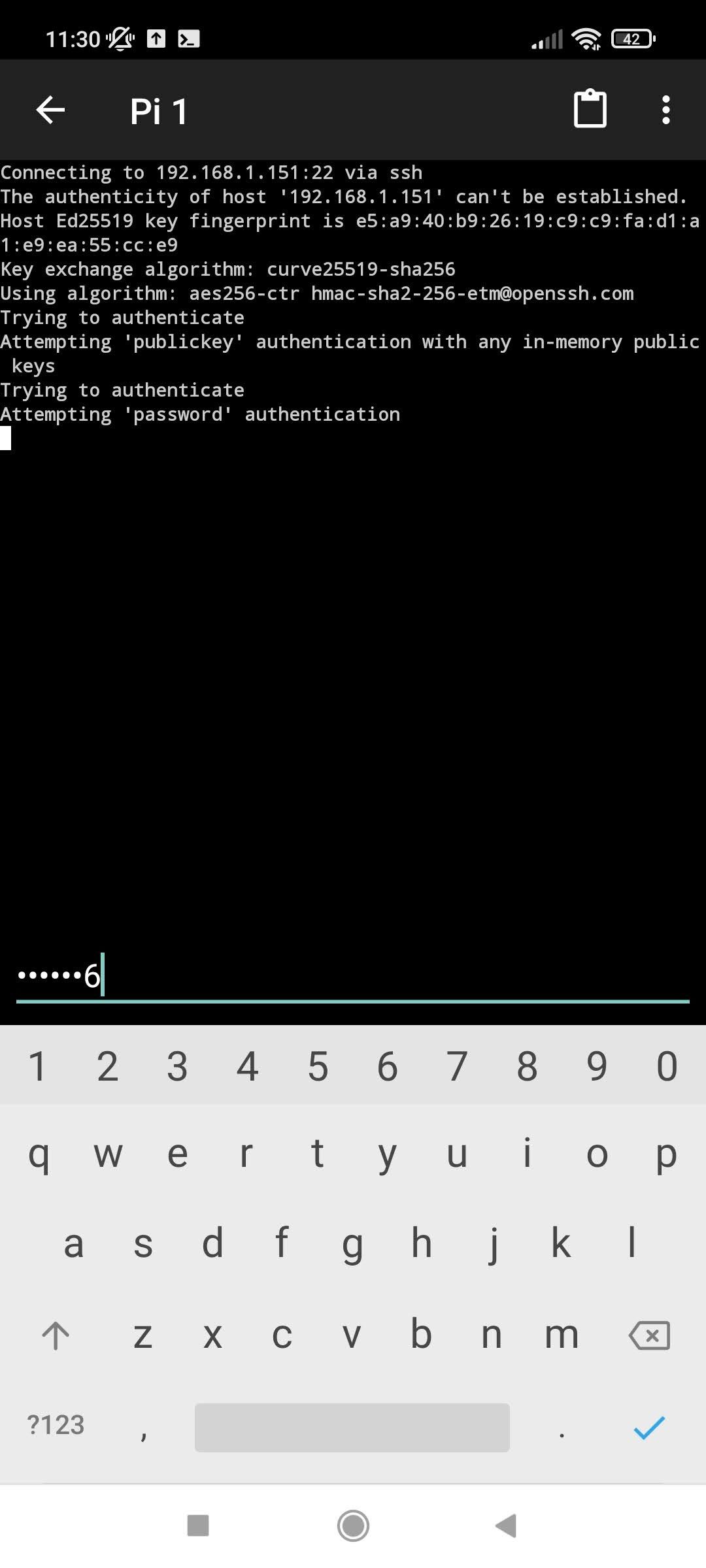Remote access to your Raspberry Pi desktop can be an invaluable tool for both hobbyists and professionals alike. Whether you're managing a home automation system, running a media center, or developing software, being able to control your Raspberry Pi from another device offers convenience and flexibility. This guide will walk you through the process of setting up remote desktop connections with ease, ensuring that you can manage your projects seamlessly from anywhere.
With various methods available for accessing your Raspberry Pi remotely, such as RDP (Remote Desktop Protocol), VNC (Virtual Network Computing), and browser-based solutions like Raspberry Pi Connect, choosing the right one depends on your specific needs and preferences. Each method has its own advantages and potential challenges, but all provide effective ways to interact with your Raspberry Pi's graphical interface without needing physical access. Let's delve deeper into how you can achieve this effortlessly.
Setting Up Remote Desktop Connection with RDP on Windows
Raspberry Pi users who prefer using Windows PCs for remote access have a straightforward option: Remote Desktop Connection (RDC). This built-in Windows feature allows you to establish a secure connection between your PC and Raspberry Pi, enabling full control over the latter’s desktop environment. To begin, ensure that the xrdp package is installed on your Raspberry Pi, which facilitates compatibility with Microsoft’s RDP protocol.
Once xrdp is set up on your Raspberry Pi, simply open the search bar on your Windows machine and type “Remote Desktop Connection.” Launch the application, enter your Raspberry Pi’s IP address in the provided field, and click connect. You may encounter a security alert regarding the authenticity of the connection; proceed by confirming the certificate if prompted.
After establishing the connection, you’ll gain access to your Raspberry Pi’s desktop just as though you were sitting directly in front of it. Keep in mind that maintaining a stable network connection is crucial for smooth operation, especially when performing tasks requiring high bandwidth or real-time interaction.
VNC Cloud Connections for Enhanced Accessibility
Beyond traditional RDP, Virtual Network Computing (VNC) provides another robust means of accessing your Raspberry Pi remotely. By leveraging VNC cloud connections, users can bypass local network restrictions and connect securely from virtually any location worldwide. This approach requires installing a compatible VNC server on your Raspberry Pi and utilizing a corresponding client application on the accessing device.
One significant advantage of VNC cloud services is their ability to simplify complex networking configurations. Instead of dealing with port forwarding or firewall settings manually, these platforms handle much of the heavy lifting behind the scenes. As a result, even beginners can quickly establish reliable remote sessions without extensive technical knowledge.
Additionally, many VNC solutions offer advanced features such as file transfer capabilities, session recording, and multi-user support, enhancing productivity and collaboration opportunities. However, consider potential latency issues depending on internet speed and quality during setup planning stages.
Five Steps to Establish Remote Desktop Connection from Raspberry Pi
For those seeking to initiate a reverse scenario—connecting from a Raspberry Pi to a Windows PC—the process involves several key steps. First, download and install a suitable remote desktop app on your Raspberry Pi, ensuring compatibility with your target Windows operating system version. Popular choices include Remmina, KRDC, and RealVNC Viewer.
Next, configure the necessary permissions on your Windows PC by enabling 'Allow remote connections' within System Properties. Note down the computer name or static IP address assigned to your PC since this information will serve as the destination identifier during connection attempts. It might also prove beneficial to create a dedicated user account specifically for remote access purposes, thereby improving security measures.
Finally, launch the chosen remote desktop application on your Raspberry Pi, input the required details, and authenticate the session. Upon successful establishment, manipulate files, applications, and settings exactly as though physically present at the host machine. Remember always to log off properly after concluding activities to safeguard sensitive data.
Raspberry Pi Connect: Automated Configuration Solutions
An increasingly popular alternative for achieving remote accessibility is employing Raspberry Pi Connect, a service designed explicitly for facilitating seamless interactions across devices. Unlike conventional methods necessitating manual adjustments, Connect automates most configuration processes, reducing complexity significantly. Users merely need to register their Raspberry Pi with the service and follow simple instructions provided.
By integrating Raspberry Pi Connect, individuals gain the capability to manage their systems via standard web browsers irrespective of geographical boundaries. Such functionality proves particularly advantageous for scenarios involving intermittent connectivity or traveling situations where carrying additional hardware isn't feasible. Moreover, updates and maintenance operations occur automatically, minimizing downtime risks associated with outdated software versions.
Despite its numerous benefits, some limitations exist concerning privacy concerns related to third-party involvement in handling personal data transmissions. Therefore, carefully weigh pros against cons before committing fully to adopting this particular solution within critical environments.
Troubleshooting Common Issues with Remote Desktop Connections
Occasionally, users may experience difficulties while attempting to establish remote desktop connections due to missing components or misconfigurations. One common issue arises when trying to utilize Remote Desktop Protocol (RDP) without first installing the essential xrdp package on the Raspberry Pi side. Without this software, communication channels remain unestablished, preventing successful pairings.
To resolve such problems, verify whether xrdp installation has been completed correctly following official guidelines supplied by reputable sources. Additionally, double-check network parameters including correct IP addresses, subnet masks, gateway assignments, etc., ensuring alignment with expected values. Sometimes restarting involved parties resolves transient glitches too.
In cases where persistent obstacles persist despite troubleshooting efforts, consulting community forums or professional support teams often yields resolutions tailored specifically toward encountered circumstances. Maintaining thorough documentation throughout diagnostic phases aids future reference should similar incidents recur later.
PiTunnel: Enabling Global VNC Remote Desktop Access
Another innovative pathway towards global VNC remote desktop access lies within PiTunnel, a specialized utility crafted expressly for extending reach beyond immediate vicinity constraints. Through implementing encrypted tunnels, PiTunnel ensures protected pathways regardless of distance separating initiating endpoints from targeted destinations.
Using PiTunnel involves subscribing to its service, configuring Raspberry Pi accordingly according to furnished directions, then pairing authorized clients capable of interpreting generated credentials. Once paired, enjoy unrestricted navigation through familiar interfaces despite vast separations imposed by geography.
While subscription costs apply compared to other free alternatives mentioned earlier, substantial peace of mind accompanies knowing that cutting-edge encryption safeguards valuable assets throughout every transaction conducted remotely. Evaluate cost versus benefit ratios carefully prior to engagement decisions.