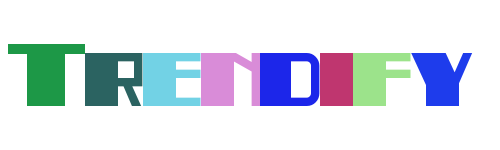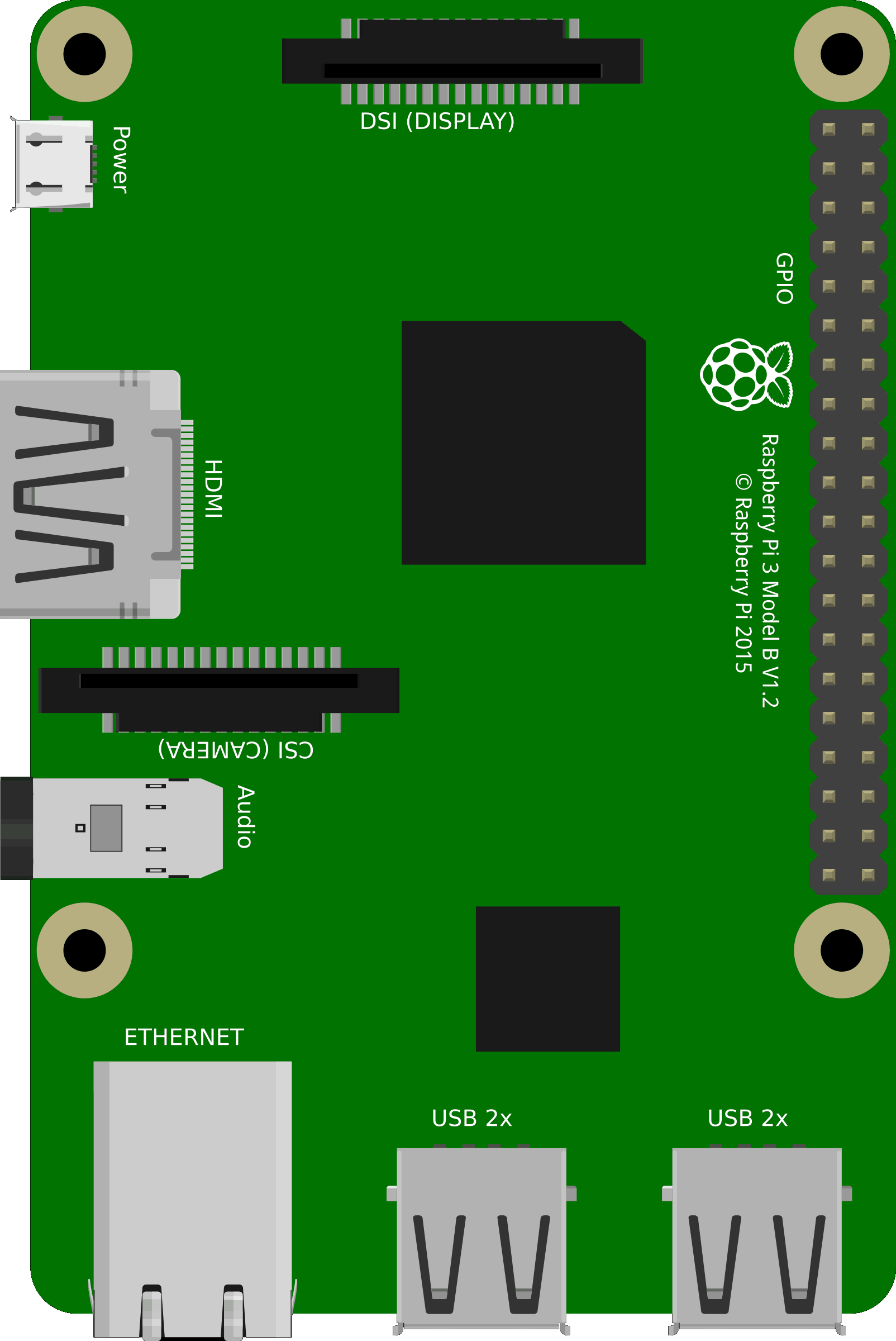Remote access to a Raspberry Pi opens up endless possibilities for managing and utilizing this versatile device. Whether you're looking to control your home automation systems, monitor remote sensors, or manage servers from afar, understanding how to safely connect to your Raspberry Pi remotely is crucial. This guide will walk you through the steps necessary to achieve secure remote access while unlocking the full potential of your Raspberry Pi.
Before diving into the technical aspects, it's important to understand the basics of networking and security when dealing with remote connections. By following best practices, you can ensure that your Raspberry Pi remains protected from unauthorized access while still being accessible from anywhere in the world. Let's explore how to set up remote access securely and effectively.
Setting Up Remote Access on Your Raspberry Pi
Connecting to your Raspberry Pi remotely involves several key steps. First, you need to ensure that your Raspberry Pi is properly configured within your local network. This includes setting a static IP address for the device and ensuring that SSH (Secure Shell) is enabled. SSH is a protocol that allows you to securely connect to your Raspberry Pi from another computer over a network.
Once SSH is enabled, you can use a terminal application on your computer to establish a connection. For example, on a Linux or macOS system, you can simply open a terminal and type `ssh pi@
It's also worth noting that tools like OctoPrint can simplify the process of managing your Raspberry Pi remotely, especially if you're using it for 3D printing or similar applications. These tools provide web-based interfaces that make it easier to interact with your device without needing to rely solely on command-line interfaces.
Troubleshooting Common Issues with Remote Connections
If you encounter issues while trying to connect to your Raspberry Pi remotely, there are several common problems to check. One frequent issue is incorrect IP addresses. Make sure that the IP address you're using to connect matches the one assigned to your Raspberry Pi. You can verify this by running the `ifconfig` or `ip addr` command on your Raspberry Pi.
Another common problem is firewall settings. Ensure that your router's firewall allows incoming connections on port 22, which is the default port used by SSH. Additionally, consider setting up port forwarding on your router to direct external traffic to your Raspberry Pi's internal IP address. This step is crucial if you want to access your device from outside your local network.
In some cases, software conflicts or misconfigurations can prevent successful connections. If you're using third-party applications like OctoPrint, ensure they are correctly installed and configured. Checking log files for errors can often provide clues about what might be going wrong during the connection attempt.
Enhancing Security for Remote Access
While enabling remote access to your Raspberry Pi is convenient, it's essential to prioritize security to protect your device from potential threats. Start by changing the default SSH port from 22 to a non-standard port. This simple change can deter automated attacks that target commonly used ports.
Additionally, consider implementing two-factor authentication (2FA) for SSH connections. Tools like Google Authenticator can integrate with SSH to require both a password and a time-based one-time code for login attempts. This adds an extra layer of security, making it much harder for unauthorized users to gain access.
Regularly updating your Raspberry Pi's operating system and installed software is another critical step in maintaining security. Updates often include patches for known vulnerabilities, ensuring that your device remains protected against the latest threats. Always keep your system up-to-date to minimize risks associated with remote access.
Exploring Advanced Remote Control Options
Beyond basic SSH connections, there are several advanced methods for controlling your Raspberry Pi remotely. For instance, VNC (Virtual Network Computing) allows you to access the graphical desktop environment of your Raspberry Pi from another computer. This can be particularly useful if you prefer working with a GUI rather than relying on command-line tools.
Applications like TeamViewer offer even more flexibility by providing cross-platform support and simplified setup processes. These solutions enable seamless remote access regardless of the operating systems involved, making them ideal for users who work across different devices and environments.
For specific applications such as astronomy or industrial automation, specialized software tailored to those fields can enhance functionality. For example, configuring your Raspberry Pi to control telescopes or PLC networks requires integrating appropriate drivers and protocols. Researching and selecting the right software for your needs can significantly improve the efficiency and effectiveness of your remote operations.