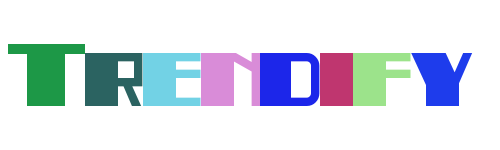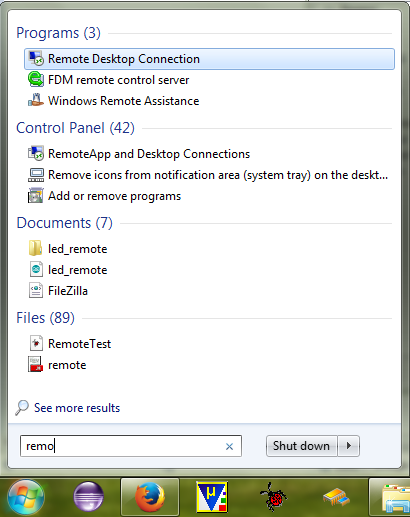Remote access to your Raspberry Pi opens up a world of possibilities, allowing you to manage and interact with your device from anywhere in the world. Whether you're setting up a remote server, managing IoT devices, or simply troubleshooting from afar, having secure connectivity is essential. This guide will walk you through the steps needed to enable remote access on your Raspberry Pi, ensuring that your setup remains both functional and secure.
In today's interconnected world, being able to control your Raspberry Pi remotely can significantly enhance productivity and convenience. From monitoring solar power systems to running media centers, remote access empowers users to manage their projects without physical presence. However, setting up such a system requires careful configuration to prevent unauthorized access. Below, we provide a comprehensive step-by-step guide to help you achieve secure remote access for your Raspberry Pi.
Connecting to your Raspberry Pi remotely involves configuring specific settings within the operating system to allow external connections. For instance, if you're using Venus OS, navigating to the remote console and enabling the VRM Online Portal can provide the necessary portal ID for accessing your device. Similarly, when installing LibreELEC or Kodi on a Raspberry Pi, ensuring SSH access is enabled allows for more advanced management options. Let's explore these methods further by breaking down each step involved in enabling remote access securely.
Setting Up Remote Access via SSH
SSH, or Secure Shell, is one of the most reliable methods for accessing your Raspberry Pi remotely. To begin, ensure SSH is installed on your Raspberry Pi. Most Raspberry Pi OS versions come with SSH pre-installed but disabled by default. You can enable it by going into the Raspberry Pi Configuration menu under Preferences in the main desktop menu. Once enabled, note down your Raspberry Pi's local IP address as this will be used to connect via SSH from another device.
For enhanced security, consider changing the default SSH port number and disabling password authentication in favor of key-based authentication. This reduces the risk of brute-force attacks and ensures only authorized users can gain access. Additionally, firewalls should be configured to restrict incoming connections to only trusted IP addresses whenever possible.
If your Raspberry Pi resides behind a router, you'll need to set up port forwarding rules in your router's admin interface. Forward the chosen SSH port (default 22) to your Raspberry Pi's local IP address. This allows external devices to reach your Raspberry Pi over the internet. Remember to use a dynamic DNS service if your public IP address changes frequently, ensuring consistent access.
Enabling VNC for Remote Desktop Access
VNC (Virtual Network Computing) enables graphical remote desktop access to your Raspberry Pi. Begin by enabling the VNC server through the Raspberry Pi Configuration tool. Navigate to Interfacing Options, select VNC, and enable it. Upon activation, VNC will start automatically upon booting your Raspberry Pi.
To connect remotely, download a compatible VNC client application on your computer or mobile device. Popular choices include RealVNC Viewer and TightVNC. Enter your Raspberry Pi's IP address when prompted, along with any required credentials. Be sure to configure encryption settings within VNC to protect data transmitted during sessions.
While VNC offers a user-friendly interface, it may consume more bandwidth compared to text-based SSH connections. Therefore, evaluate whether graphical access is necessary for your project before deciding between SSH and VNC. Also, keep in mind that slower internet connections might result in laggy performance when using VNC over long distances.
Using Third-Party Tools for Enhanced Security
Third-party tools like SocketXP offer additional layers of security for remote Raspberry Pi access. These solutions often employ advanced encryption protocols and tunneling techniques to safeguard communications. By utilizing such services, you can bypass complex network configurations while maintaining robust protection against potential threats.
Raspberry Pi Connect represents another innovative approach towards simplifying remote access. As part of an official beta release, this feature provides a straightforward method for connecting to your Raspberry Pi securely without requiring extensive technical knowledge. It integrates seamlessly with existing Raspberry Pi setups, making it ideal for beginners and experienced users alike.
Alternatively, hosting a VPN gateway on your Raspberry Pi transforms it into a secure entry point for accessing other devices within your home network. This setup not only facilitates remote control of your Raspberry Pi but also grants access to all connected servers and resources. However, implementing a VPN requires careful planning and configuration to avoid compromising overall network security.